How to determine your computer's hostname and hardware (MAC) address
Find a Computer's Hostname
How to determine your computer's hostname and hardware (MAC) address
In a network environment, nodes (network enabled equipment or objects on the network) have unique identifiers. The MAC address is the physical address of a network interface. It is unique at the hardware manufacturer level and SCS Computing Facilities utilizes these hardware addresses to uniquely allow access to our network.
Physical Address: Refers to the physical address of the Ethernet connection to your computer or server. This may also be referred to as your MAC (Media Access Control) Address, Host ID or Server ID. It is twelve characters long and is a combination of numbers (0–9) and letters (A–F, a–f). Your physical address is often presented in this format: XX-XX-XX-XX-XX-XX.
Each computer that has an IP address assigned on our network must also posses a hostname (also known as a Computer Name). There must not be to identical computer names within the same network.
does not permit computer names that exceed 15 characters, and you cannot specify a DNS
that differs from the NETBIOS
Note:
Host Name: The unique identifier that serves as name of your computer or server can be as long as 255 characters and consists of numbers and letters.
Below you will find the steps to identifying the hostname of your SCS computer.
Finding the hostname in Windows
Step 1: Click Start, search for cmd. Right click and select run as administrator. If prompted, confirm yes.
Note: If you do not have access to the Command Prompt, please contact your IT department or someone with administrative rights to your machine to help you locate the information.
Step 2: In the command prompt, type: ipconfig /all (then hit enter/return)
Your Host Name will appear at the top, under the section Windows IP Configuration.
C:WINDOWSsystem32>ipconfig /all
Windows IP Configuration
Host Name . . . . . . . . . . . . : hostname
Primary Dns Suffix . . . . . . . :
Node Type . . . . . . . . . . . . : Peer-Peer
IP Routing Enabled. . . . . . . . : No
WINS Proxy Enabled. . . . . . . . : No
DNS Suffix Search List. . . . . . :
Find the hardware address in Windows
Press the Start button, type cmd , then press Enter to start up a command shell Type ipconfig /all The hardware address will be listed under "Physical Address"
Finding the hostname in Linux
Step 1: Open the terminal (in Ubuntu, you can search for terminal).
Step 2: In the terminal, type: hostname (then hit enter/return)
userid ~ $ hostname
Find the hardware address in Linux
Run /sbin/ifconfig -a The hardware address for each Ethernet interface will be listed in the output after the string "HWaddr".
Find the hostname in macOS
Open the terminal (in macOS, you can search for terminal via spotlight). In the terminal, type: hostname (then hit enter/return)
Find the Computer Name in macOS
Select "System Preferences" from the Apple Menu. Select System Preferences In System Preferences, open Sharing. View the Computer Name field to confirm.
Find the hardware address in macOS
SSH change default terminal to other program on host
So, I'm creating a system, using openssh , and I would like to have clients connected to host switch to different program than shell automatically.
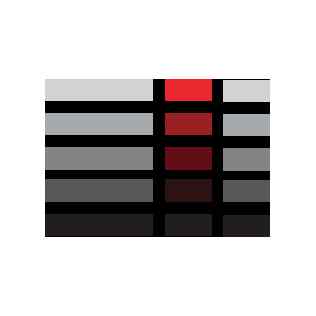
ie. let's say that I have a program myapp , that uses text interface. I want to configure the openssh , so when a client connects, they are welcomed with myapp automatically, and they don't use the shell at all.
Is there a way to do this?
Remote host terminal
Remote host terminal
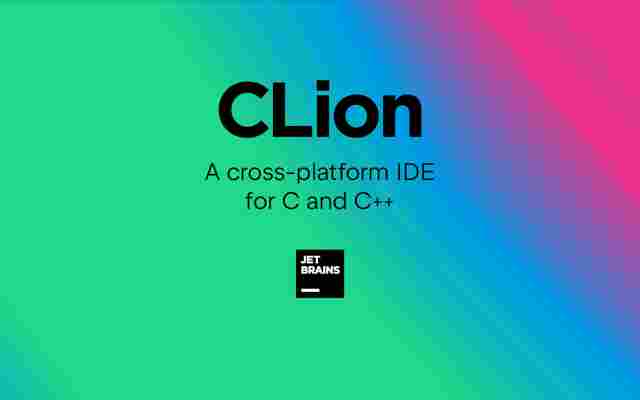
When working with a remote project, you may want to open SSH to the remote host and execute some commands in the project directory. For this, use the Tools | Open Remote Host Terminal action. It opens the current project directory on the remote host if it exists:
This action works for both remote CMake and remote Makefiles projects. It takes remote host from the currently selected profile/toolchain, or, if a local one is selected, from the first remote profile/toolchain found in the project.
Since Remote Host Terminal opens the current project directory right away, you can use it to quickly find out the path to your application's executable on the remote host. This is useful, for example, when you set up the Executable in a Makefile Application configuration.
Last modified: 08 March 2021
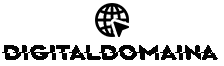





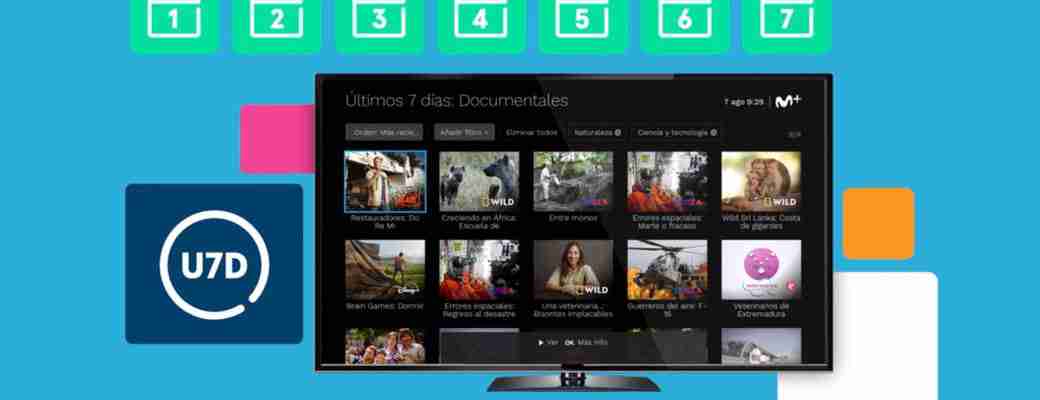



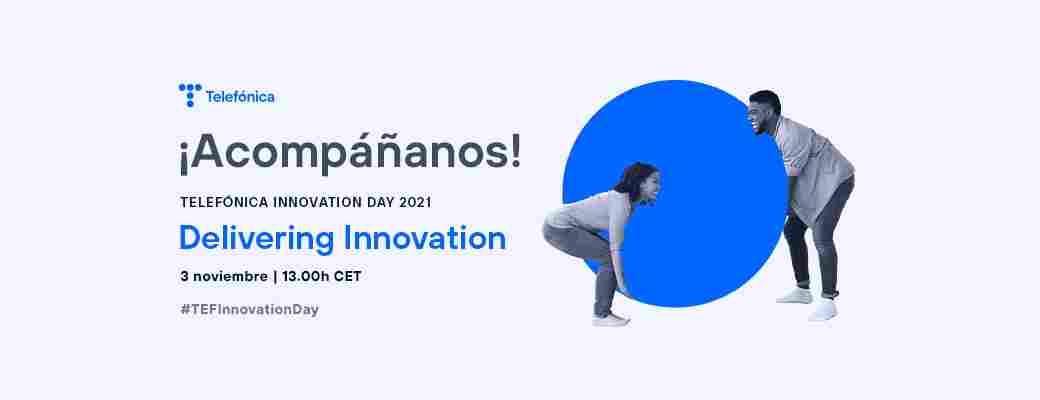



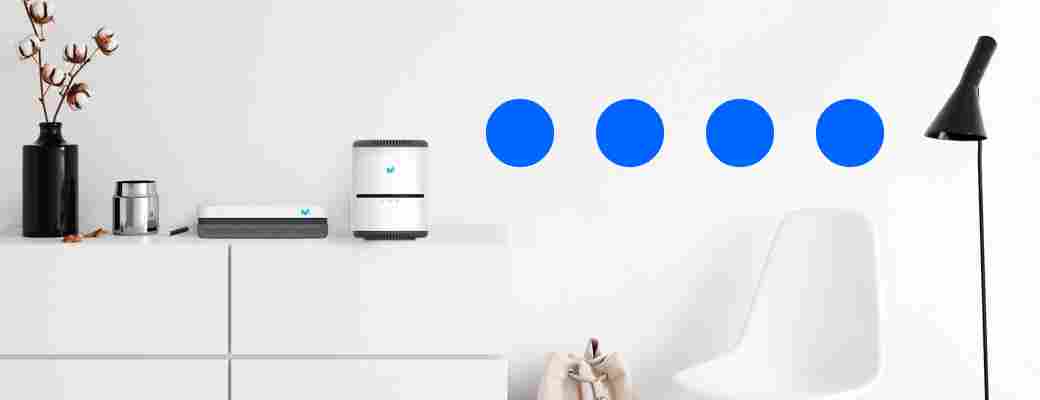
Post a Comment